How to Sell Digital Downloads From Your Own Website
Digital downloads are a high-profit option for creators with a wealth of ideas to share! Because you don't need to maintain any physical inventory or deal with shipping, you can create one digital download product and sell it multiple times.
There are no limits when it comes to selling digital downloads on your website. You can sell PDFs, printable classroom handouts, checklists, social media templates, icons, audio files, eBooks and more.
The best part about digital downloads is their lifespan — create a file once and sell it multiple times!
Start Selling Digital Downloads From Your Website
MemberSpace makes it simple to sell digital downloads from your website. To get started, make sure that:
- Your website uses a MemberSpace compatible CMS
- You're enrolled in a MemberSpace plan
- You have a free Stripe account to process payments.
If you're new to MemberSpace, you'll need to set up your MemberSpace account and connect Stripe before you can launch any paid offerings.
Step One: Set Up Your Digital Download Pages
You'll need to create two pages on your website:
- A public landing page to advertise your digital download offers. This is where customers will purchase your products.
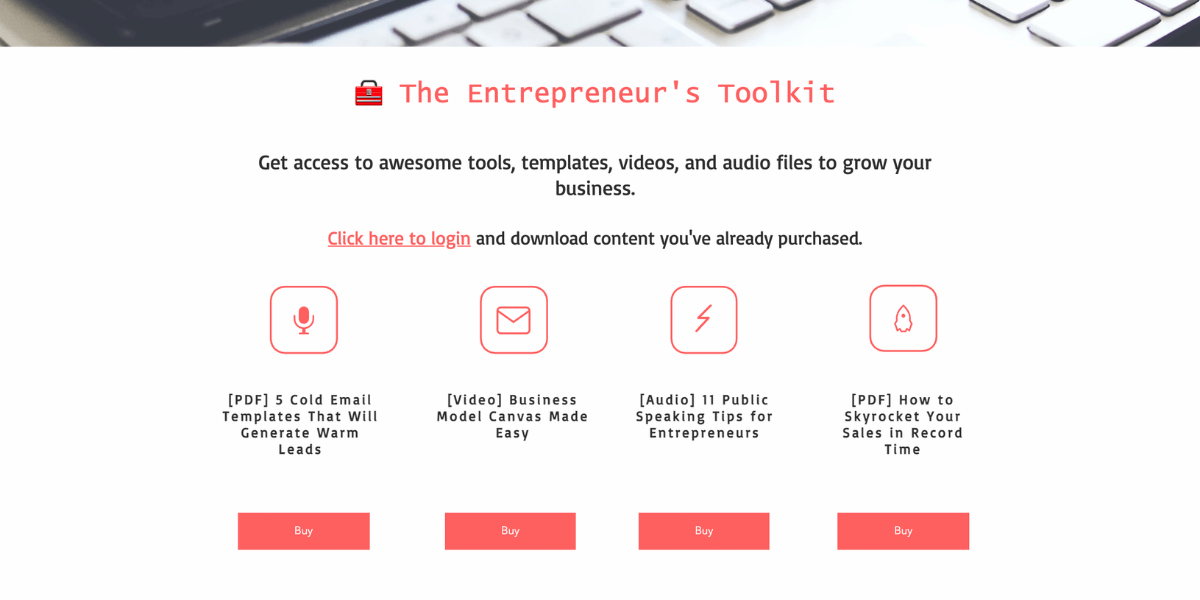
- A "secret" customers-only download page where they can download their purchases.

In your site's navigation, nest the "secret" pages beneath the public landing page. This creates what's known as a subdirectory. It will look something like this:
- https://www.yourwebsite.com/digital-downloads
- https://www.yourwebsite.com/digital-downloads/content
Step Two: Protect Member Pages
Now it's time to protect our 'secret' page using MemberSpace.
Go back to MemberSpace and click "Member Pages" at the top of your dashboard.
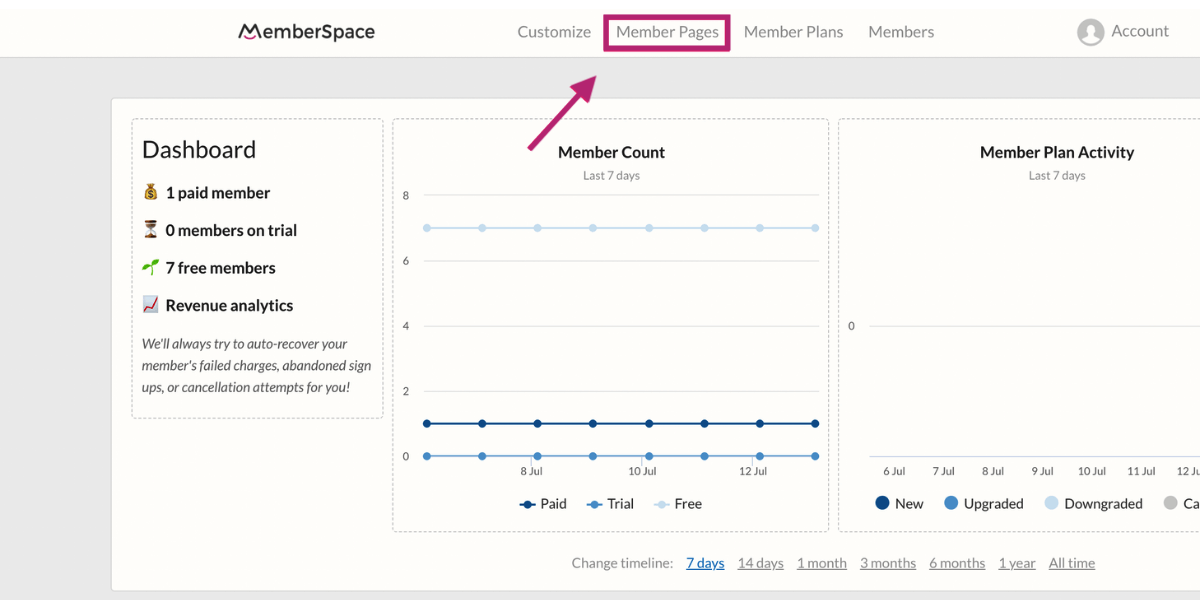
Click the pink "Protect Member Pages" button and enter the URL for your public landing page. Enter everything after and including the slash, and place an asterisk at the end:
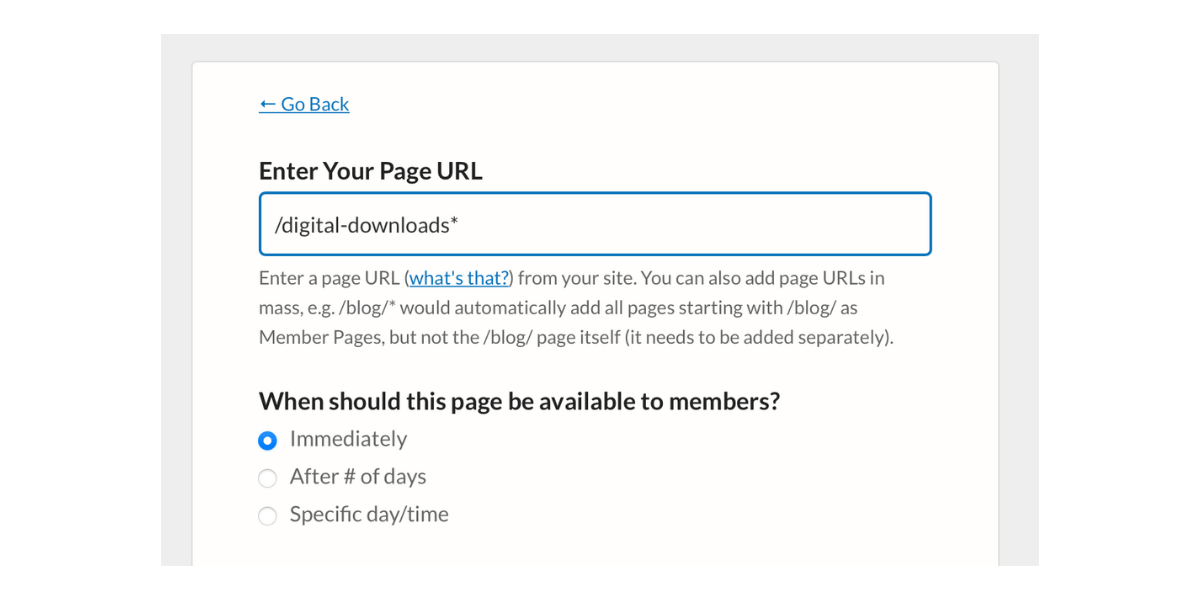
MemberSpace will now automatically protect any "secret" pages you nest under this public page.
Click "Add Now" to save.
Step Three: Set Up Member Plans
Go back to your MemberSpace dashboard and click "Member Plans."
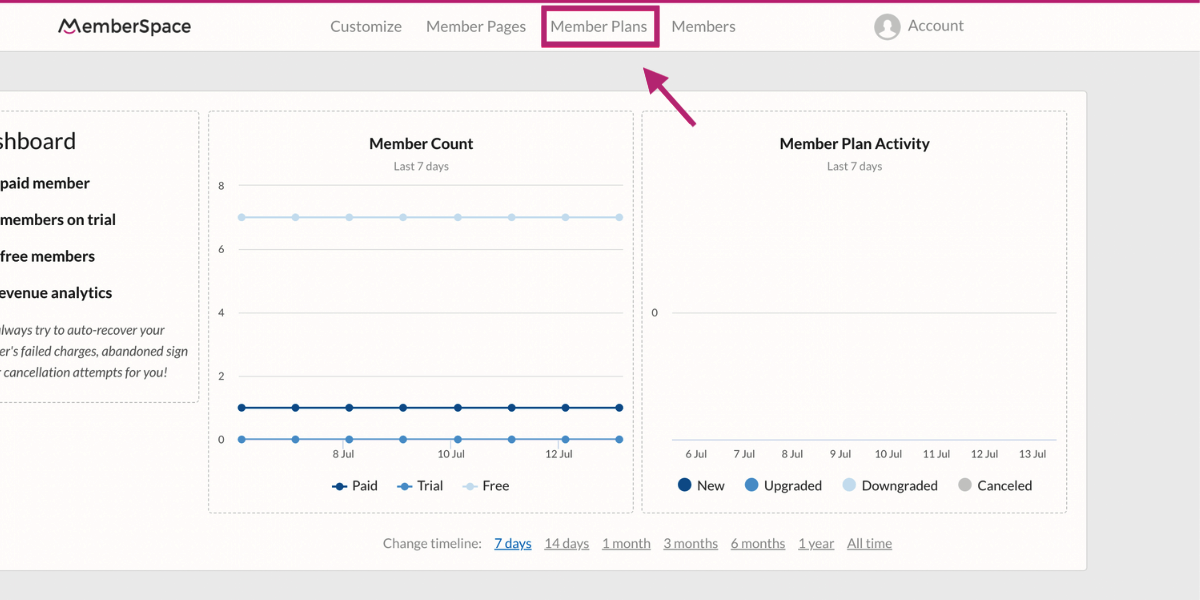
Click the pink "Create Member Plans" button and under the "What type of Member Plan is this?" drop-down, choose "One Time Payment."
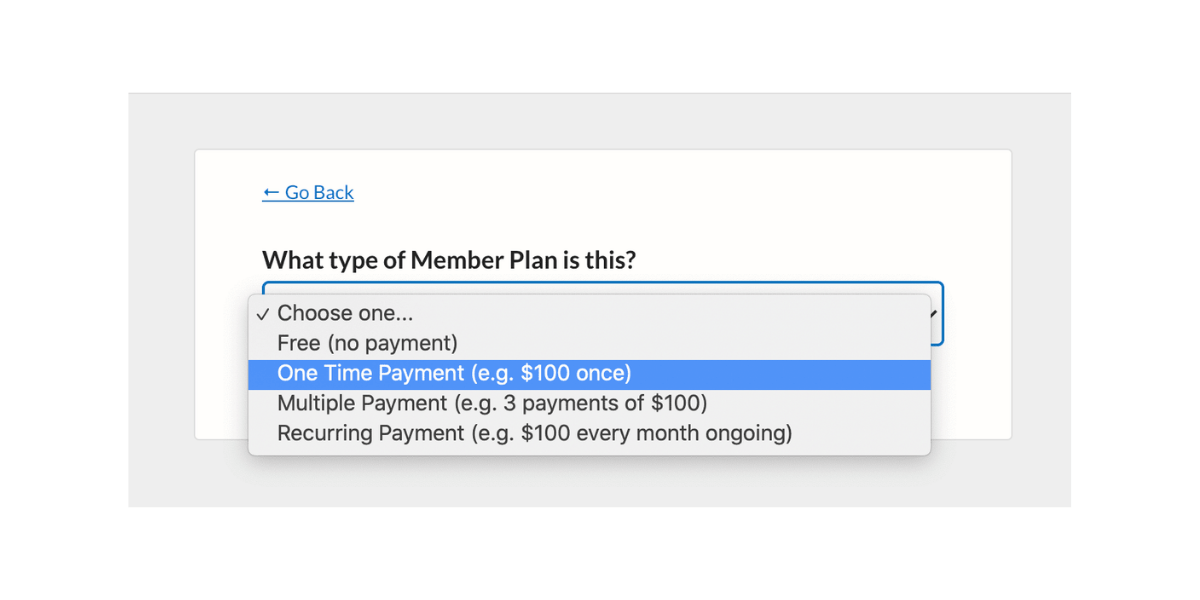
Give your plan a name and enter the billing amount and frequency. In this example, we're charging our members $9.99 for access to one download.
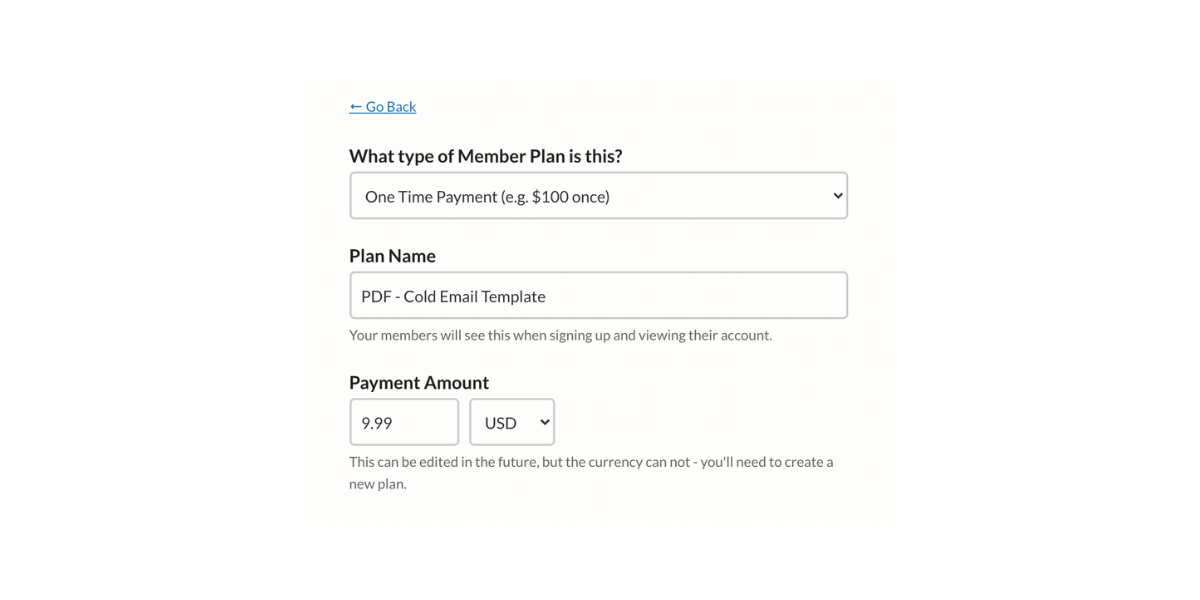
You'll also have the option to collect sales tax.
Under "Which Member Page(s) can be accessed?" select the URL we protected in the prior step. Remember, the public URL is still accessible, but the "secret" page under it will be protected for members of this plan only.
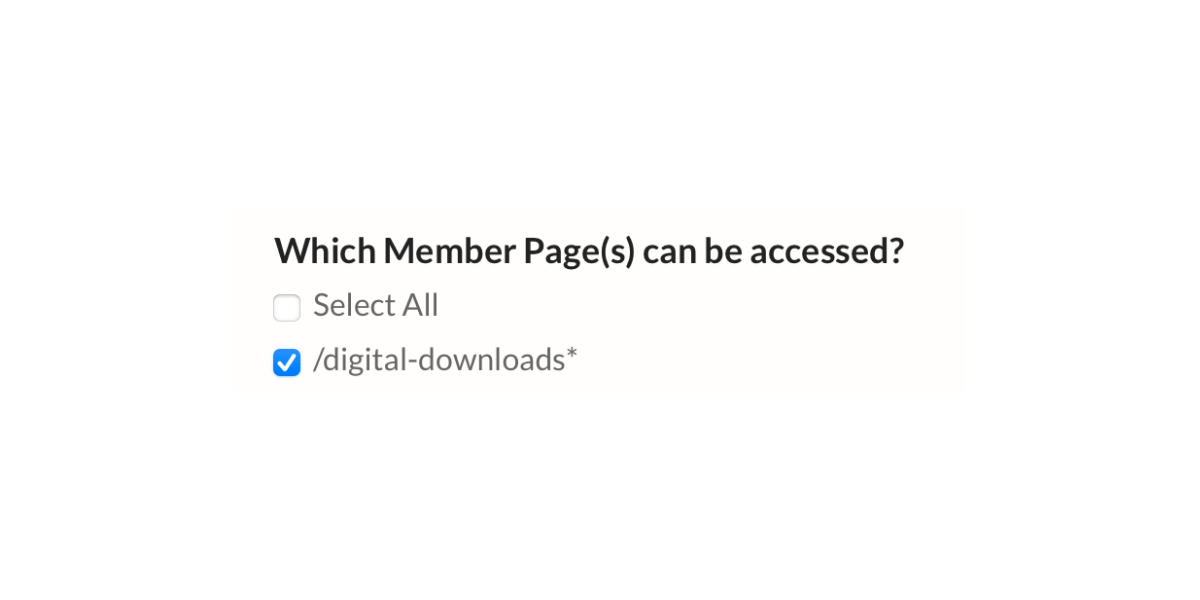
Now grab the URL for the "secret" page that customers will see upon logging in or signing up. Paste that URL in both fields shown below, including the https://.
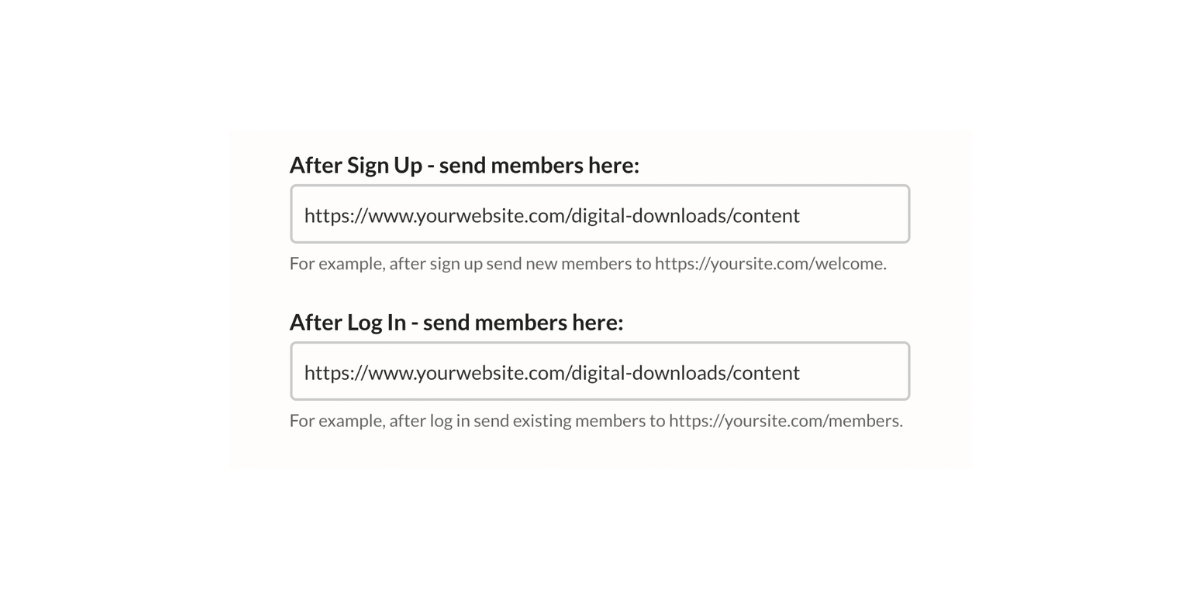
Click the pink "create this plan" button to save.
Next, click the gray "get signup link" button to copy the registration URL for your new plan.
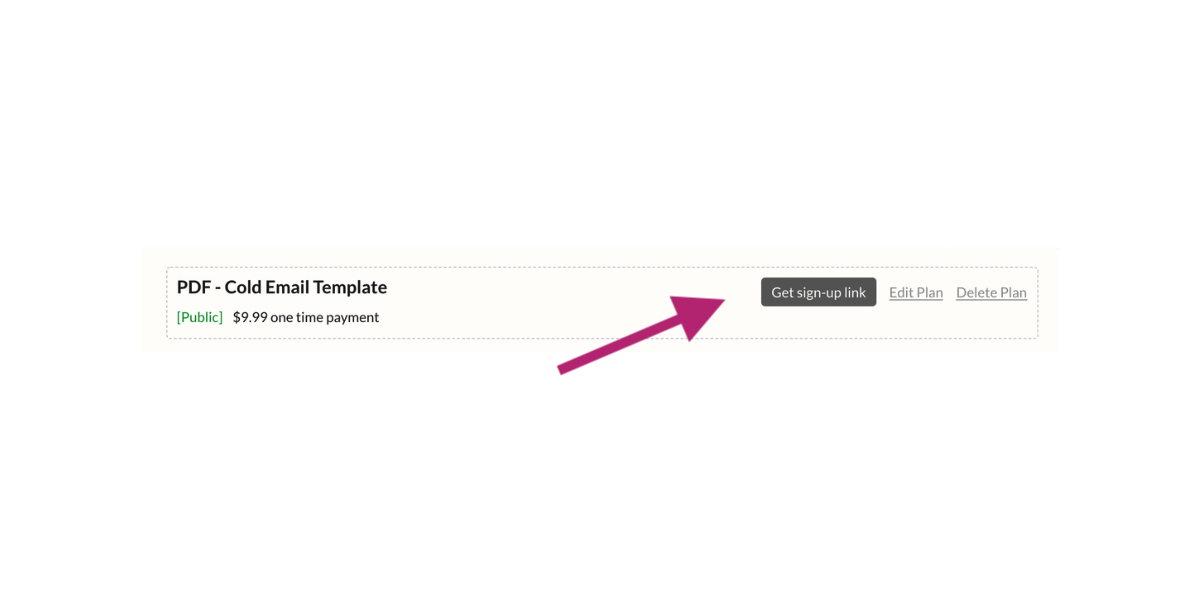
Use the URL of the public landing page on your website so visitors can purchase your digital downloads.
Step Four: Protect Your Downloads with Content Links
Next you'll upload your content to MemberSpace to protect the download link for each file. This helps to ensure your content can only be accessed by customers who've purchased the download.
To use Content Links, click on "Member Pages" at the top of your dashboard.
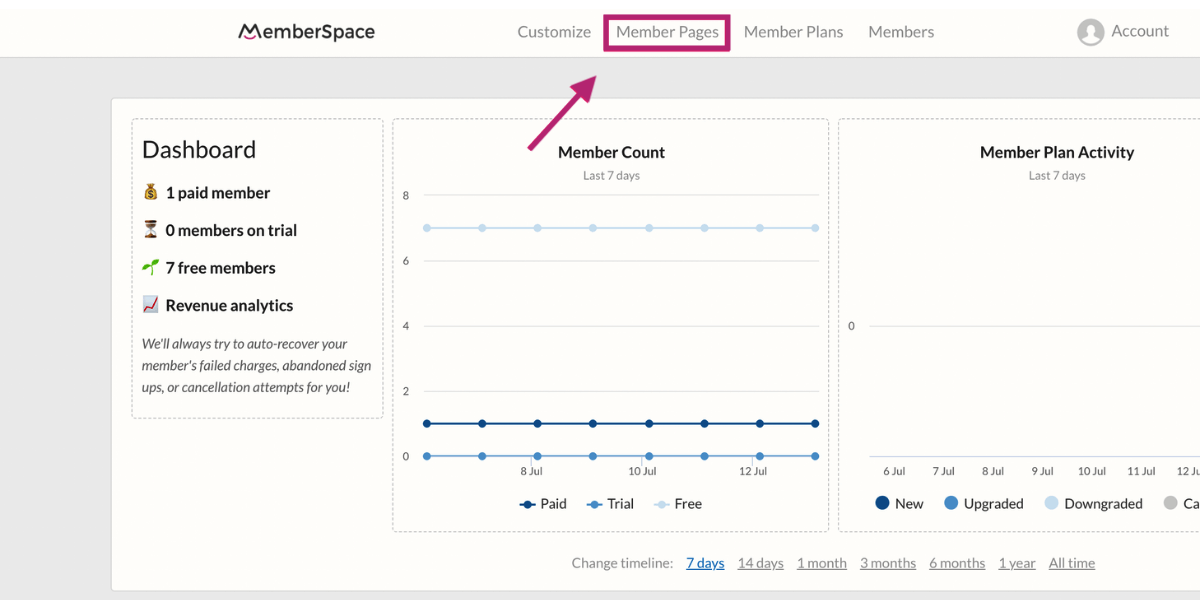
Next, click the gray "Manage Content Links" button.
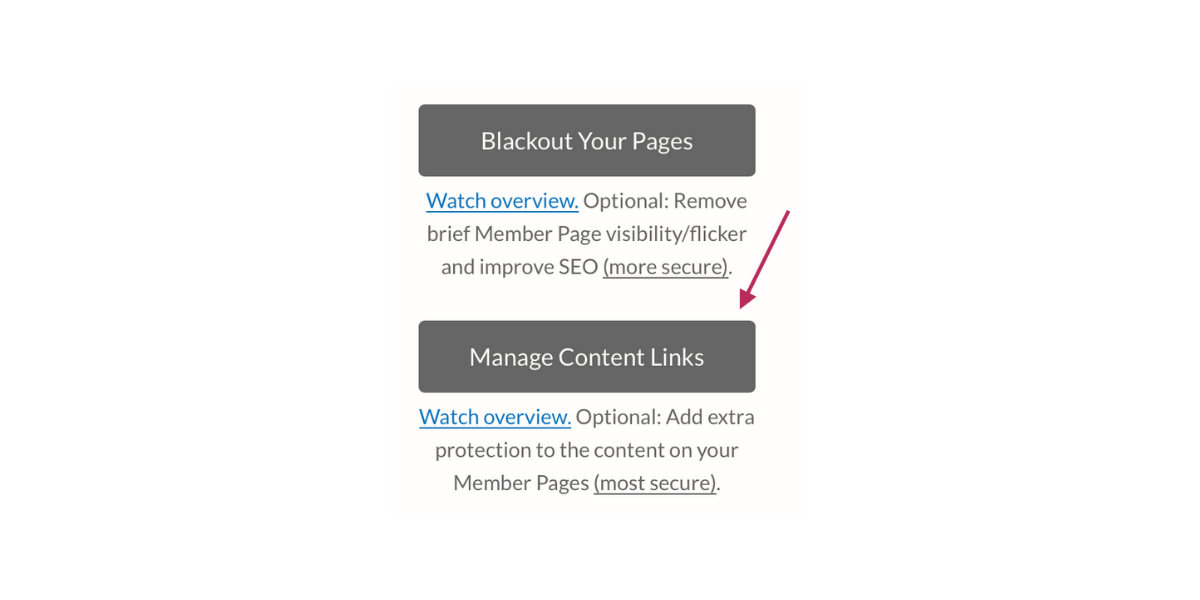
Drag and drop a PDF or image file into the middle of the screen. You can also select "Add Videos" and paste a link to your content on either YouTube, Vimeo, or Wistia.
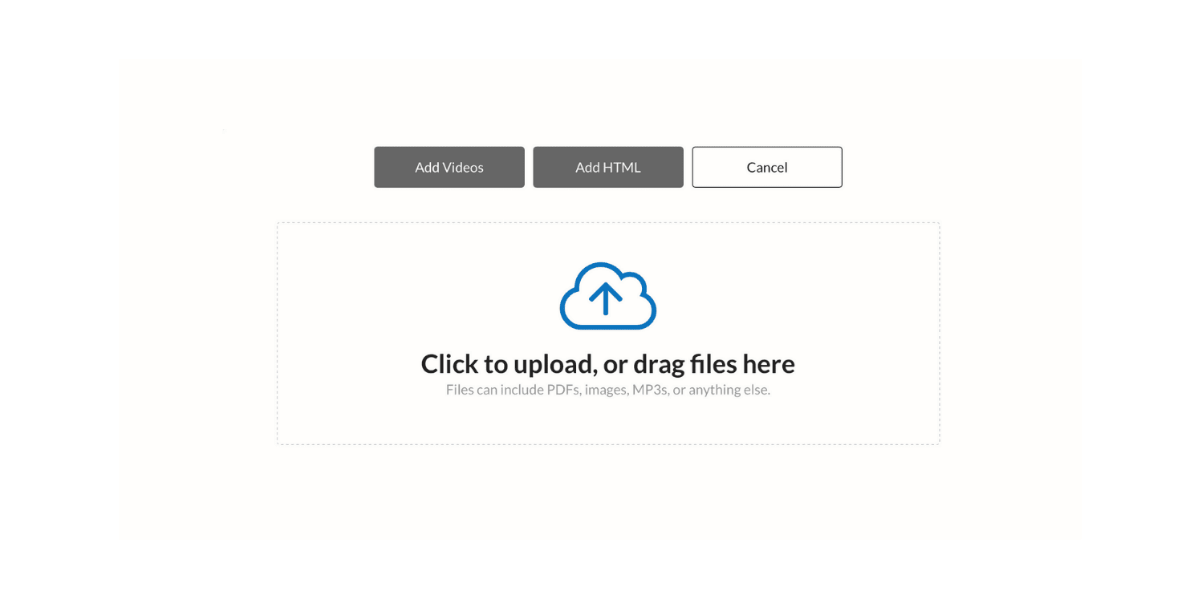
After uploading your content or video links, click "Edit Access" next to the file name.
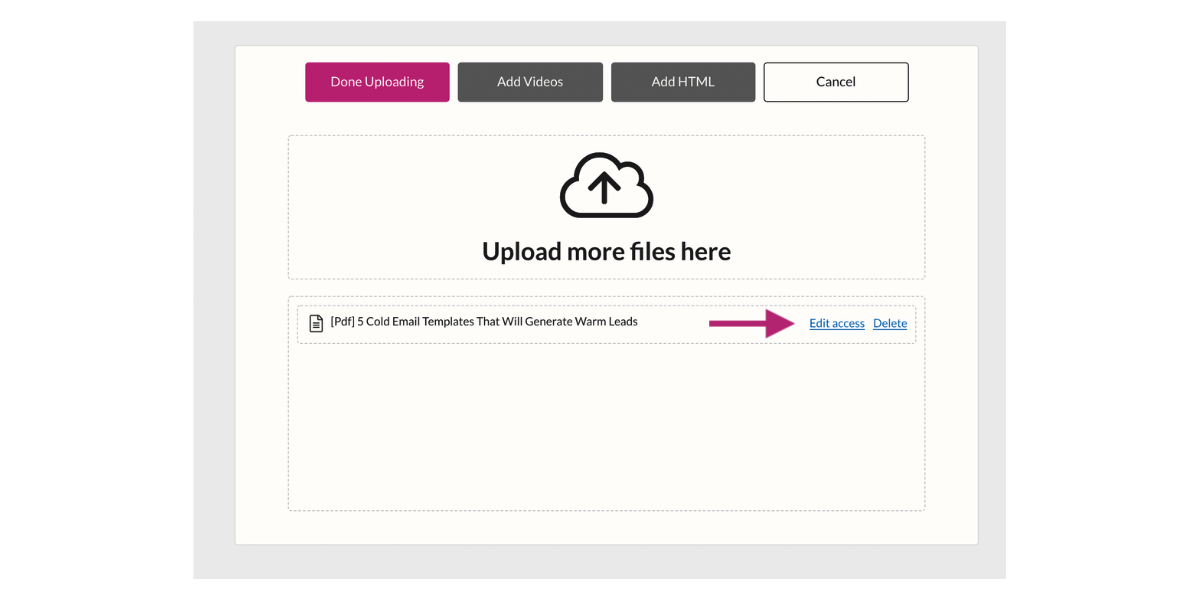
On the next screen, you can indicate when and how the content should be available and which member plans are allowed access.
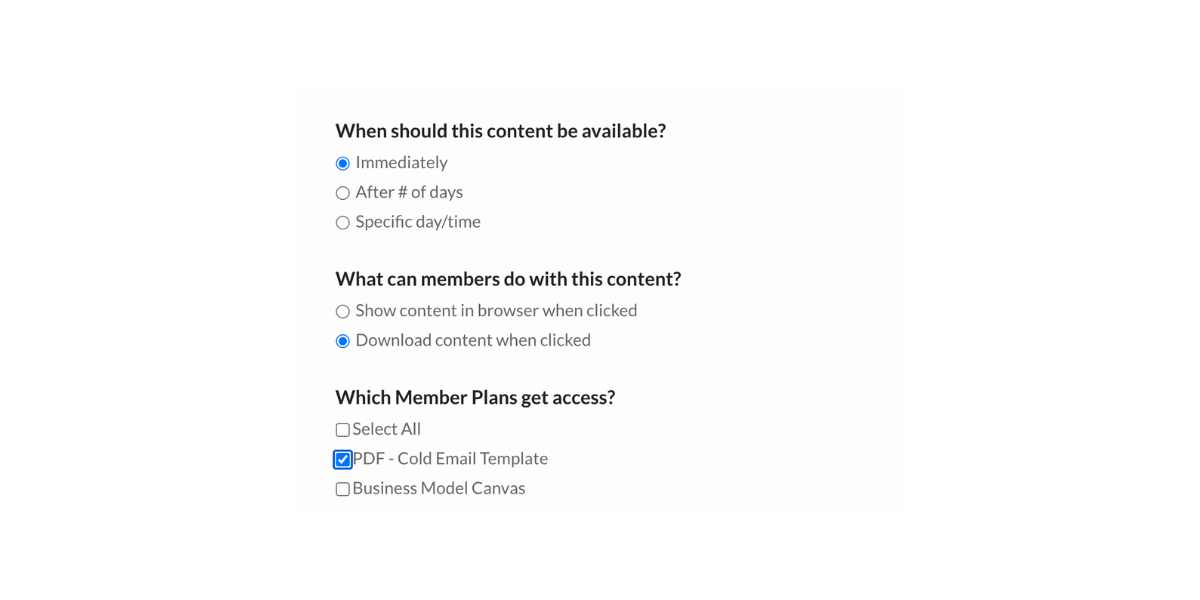
Click "Update Now" and repeat for all of your new content files. Click "Done Uploading" when finished.
All of your content files will appear in a list. Click the "copy" hyperlink next to each file name to grab a unique, protected URL. Use this link on your members-only pages any place that a user should click to view or download the content.
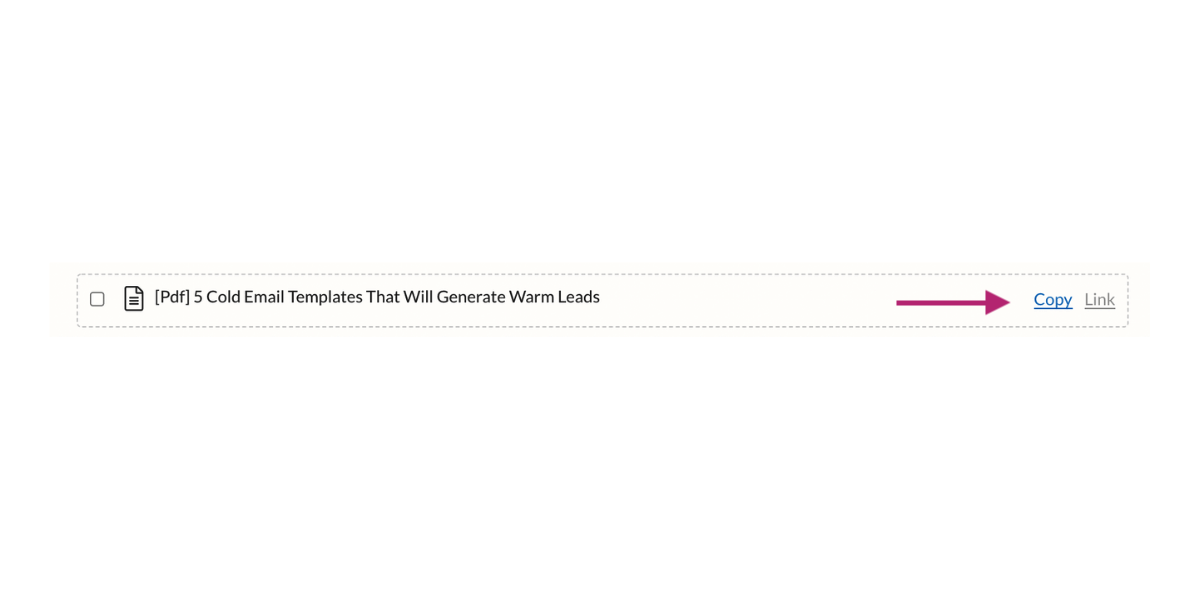
Congratulations! You're now ready to sell your first digital download from your website.
Don't forget to customize and test your customer experience before launch! Set up a free plan or 100% off coupon code and use it to "sign up" for your own plan. You can delete this free plan or coupon once you're satisfied everything works the way you want it to!
Growing Your Digital Downloads Business
You can begin promoting your new digital downloads site today — and we put together some tools to help. Dig around in our membership toolbox full of useful services and software that's perfect for digital creators.
As your array of digital downloads grows, you may want to migrate to a content library model that gives your members access to every file for a flat monthly rate.
Don’t forget to show us what you've created! Share your digital download landing page with us on Twitter, Facebook, LinkedIn or in the private MemberSpace community.

.png)