MemberSpace is a simple and powerful way to transform your Notion workspace pages into a robust membership business.Before getting started, make sure you have an account or start a trial with MemberSpace.If you're starting a trial, you'll need to enter in a website URL. Whatever custom URL you're imagining for your Notion membership site is what you should enter (you can always change it later):
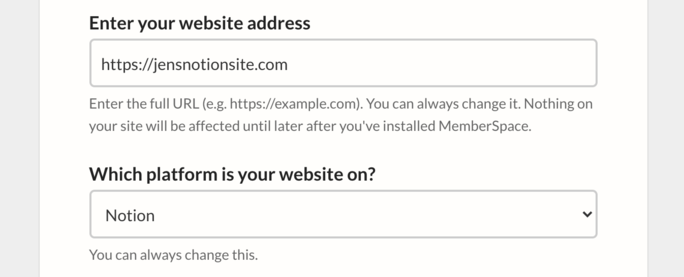
You'll then be brought to MemberSpace's onboarding and told to protect your first page. You can pause there without entering anything yet and work on the steps below.
How To Set Up
- Make sure you are logged into your Notion backend.
- Click on the page you want to protect in the left side menu.
- Click Share in the top right > toggle 'Share to the web' on > toggle off 'Allow duplicate as template':
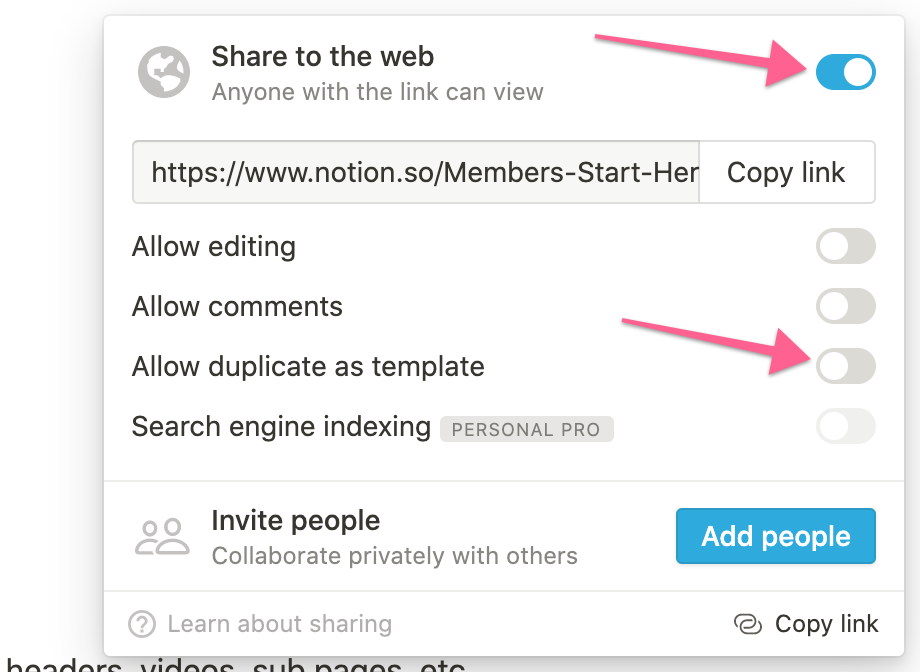
- You will NOT be protecting the actual Notion URL (e.g. notion.so/35fd6d868...) since that URL will be publicly viewable.Instead, you'll be using pretty URLs for a custom domain you own e.g. example.com/members since MemberSpace can ONLY properly protect those, not default Notion URLs. To set up a custom domain and pretty URLs for your Notion site you'll need to sign up for Super.so here.
- After you sign up for Super, follow these video instructions:
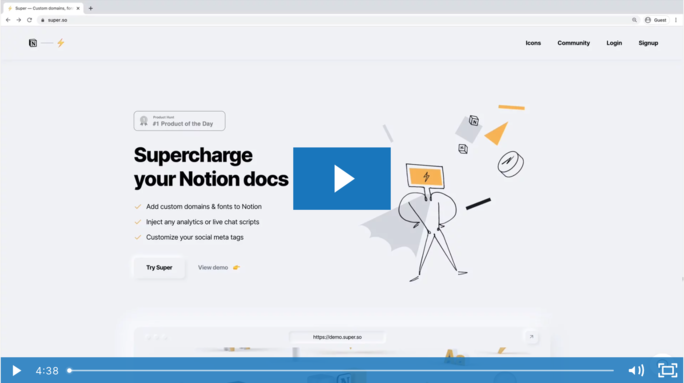
If you prefer written instructions, here they are:
- After you sign up for Super, click New Site in the top right:

- You should choose Super Static:
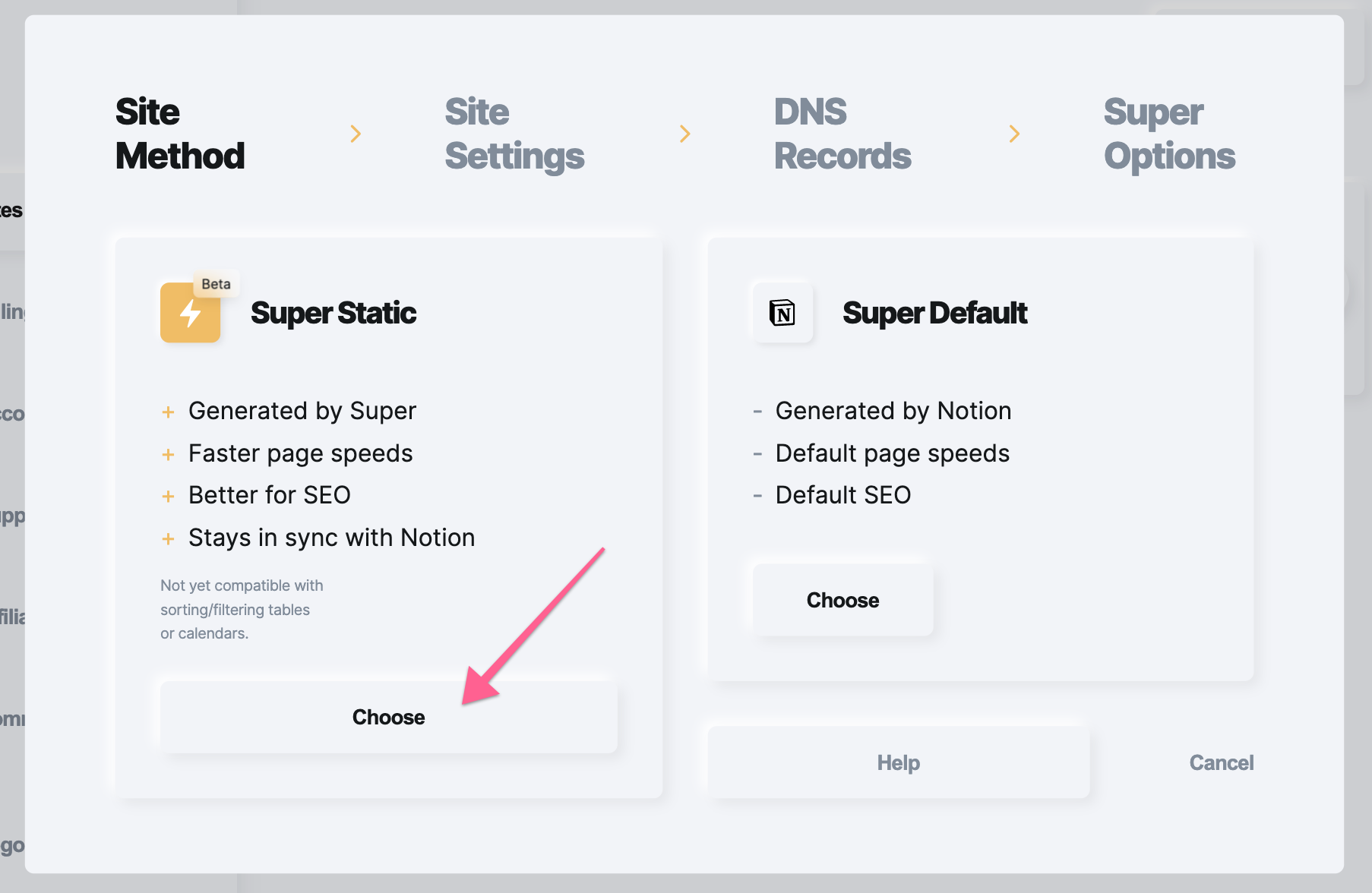
- Fill in the 'Site name' however you want (e.g. Jens Membership). For the Custom domain that should be the actual URL you want for your Notion website (e.g. jensnotionsite.com):
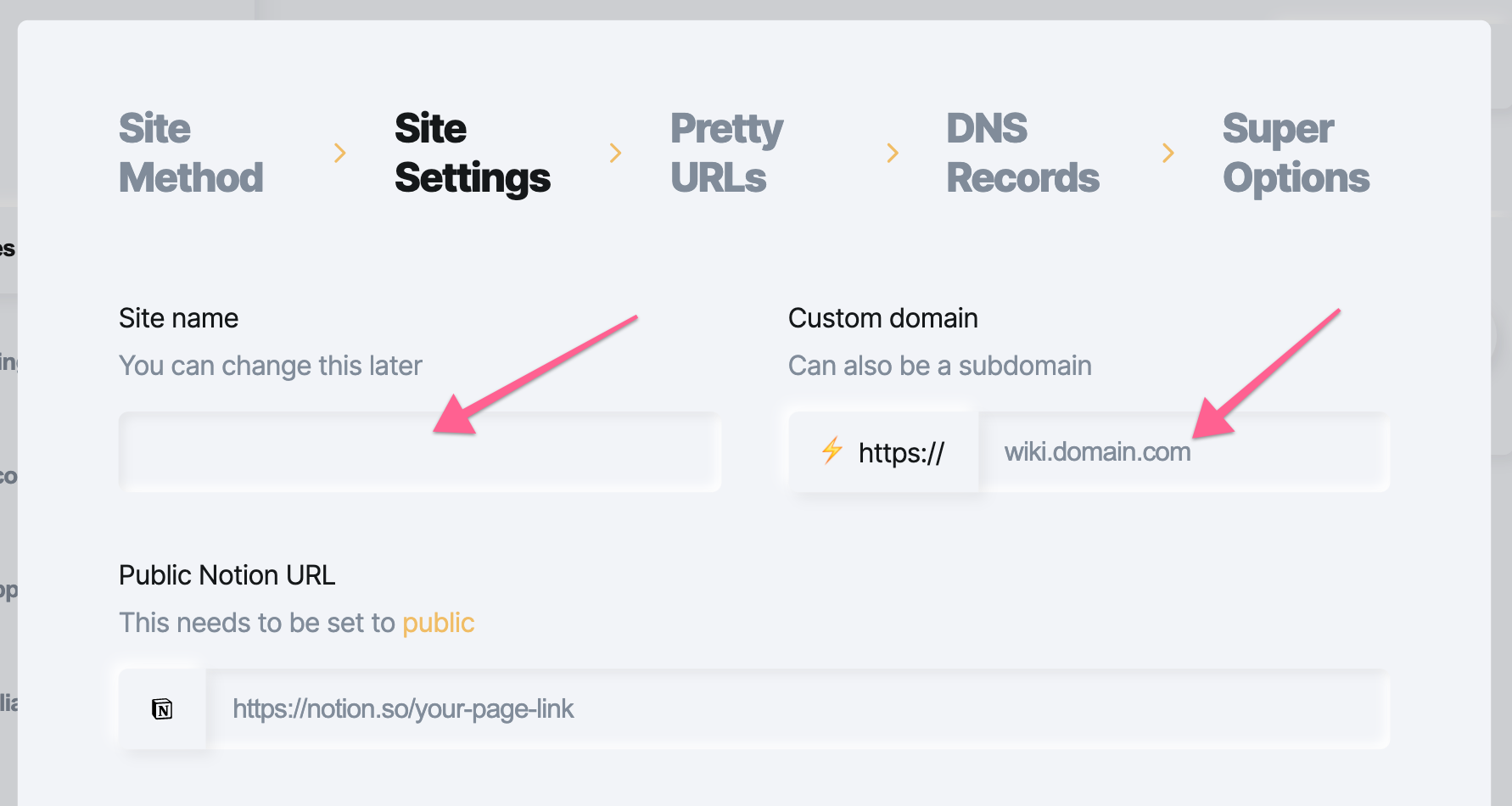
- For the Public Notion URL field, first make sure you are logged into your Notion backend in a separate browser tab.Find the top level page you want to represent the home page of your Notion membership site and click it.In the top right of the page > click Share > toggle 'Share to the web' on > keep all the other toggles off > click 'Copy link':

- Paste in the link you just copied into the Public Notion URL field and then click Continue:
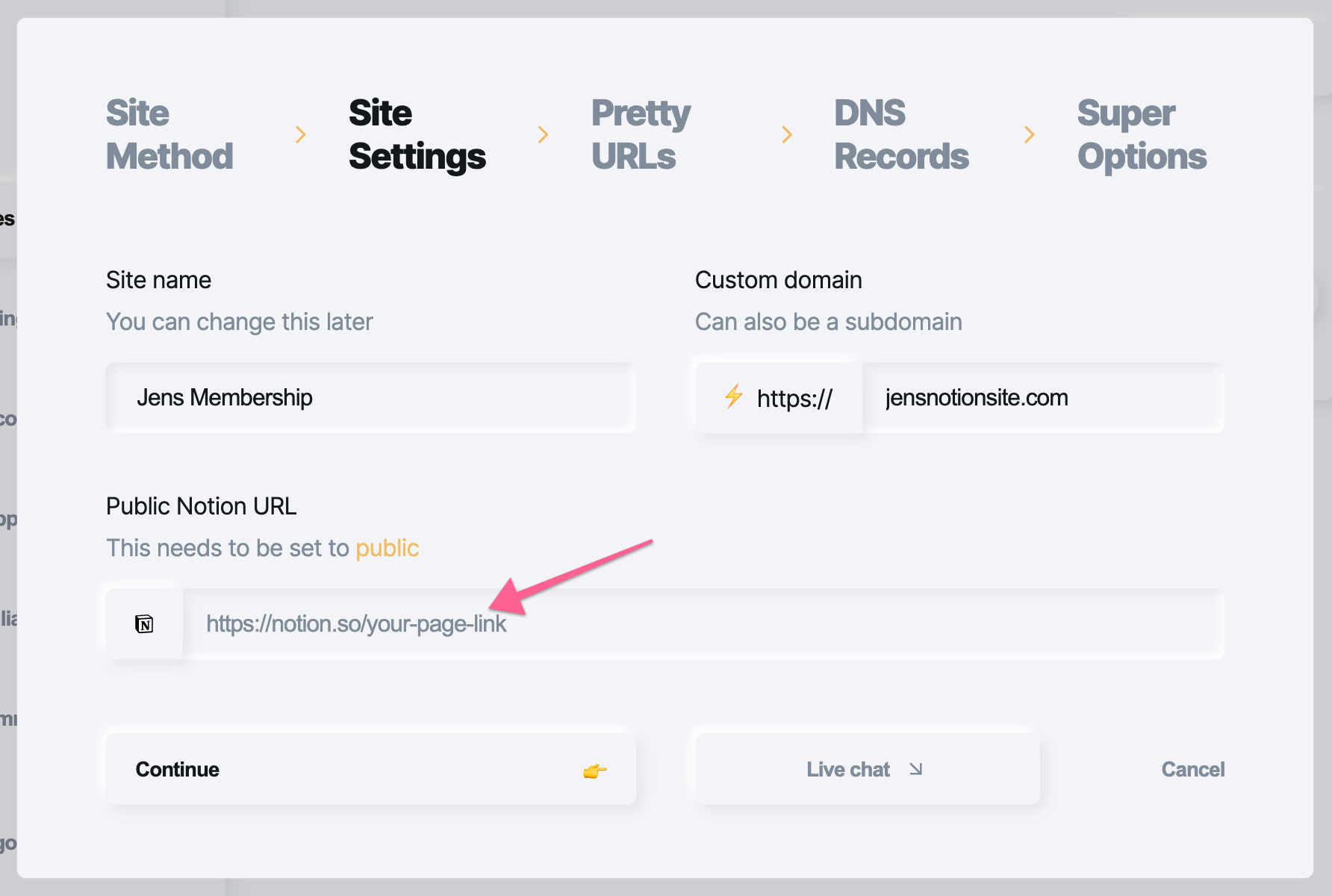
- Now you get to transform any Notion page URL into a pretty URL e.g. you can make it so your visitors see 'jensnotionsite.com/premium' instead of seeing 'notion.so/e19a5cedd32a3mo0':
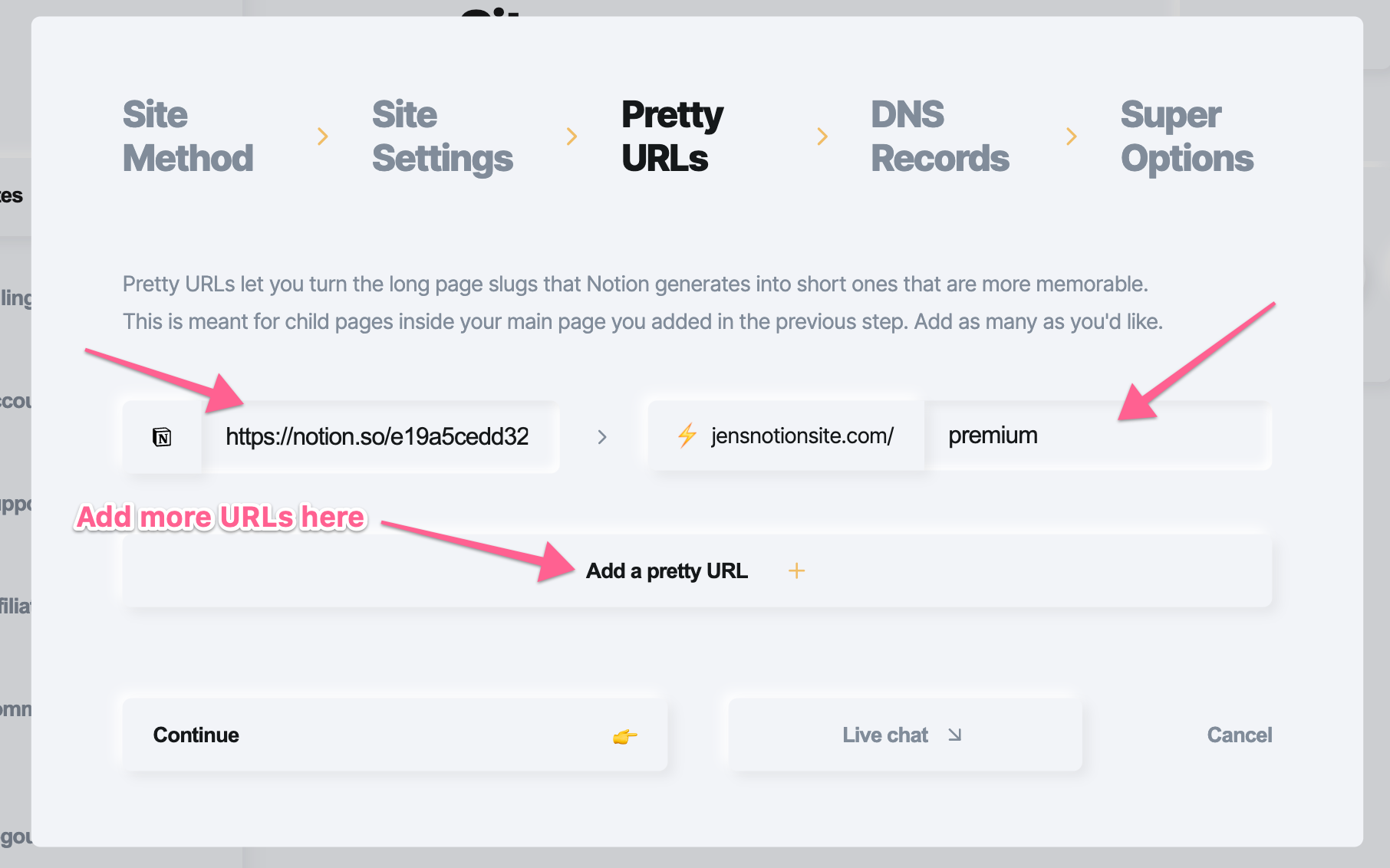
We recommend you add a pretty URL for every sub-page underneath your Public Notion URL you entered in Step 5.When you're done adding all your pretty URLs click Continue.
- Choose whichever domain registrar you used to purchase the custom domain you filled in for Step 3. Follow the instructions from Super for adding the A/CNAME record to your domain, then click Continue at the bottom:

- You can now protect your Pretty URLs as Member Pages (one at a time):

How To Install MemberSpace
After you've protected your Notion pretty URLs, you'll need to set up Member Plans. After you've done that you'll be able to optionally customize various parts of MemberSpace.Finally, you'll now be installing MemberSpace via Super into your Notion site! Please follow these steps:
- You'll need to white-label your domain (if you have not already) to help prevent any member login issues that can occur.
- Watch our video below to complete the installation of MemberSpace on your Notion site via Super:
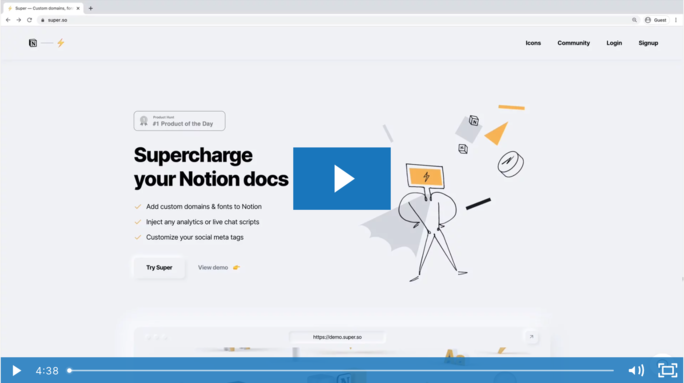
If you prefer written instructions, here they are:
- Go into your MemberSpace backend > click Customize > click Integrations > click Notion
- Under '100% Required add install code' > click the Copy button:
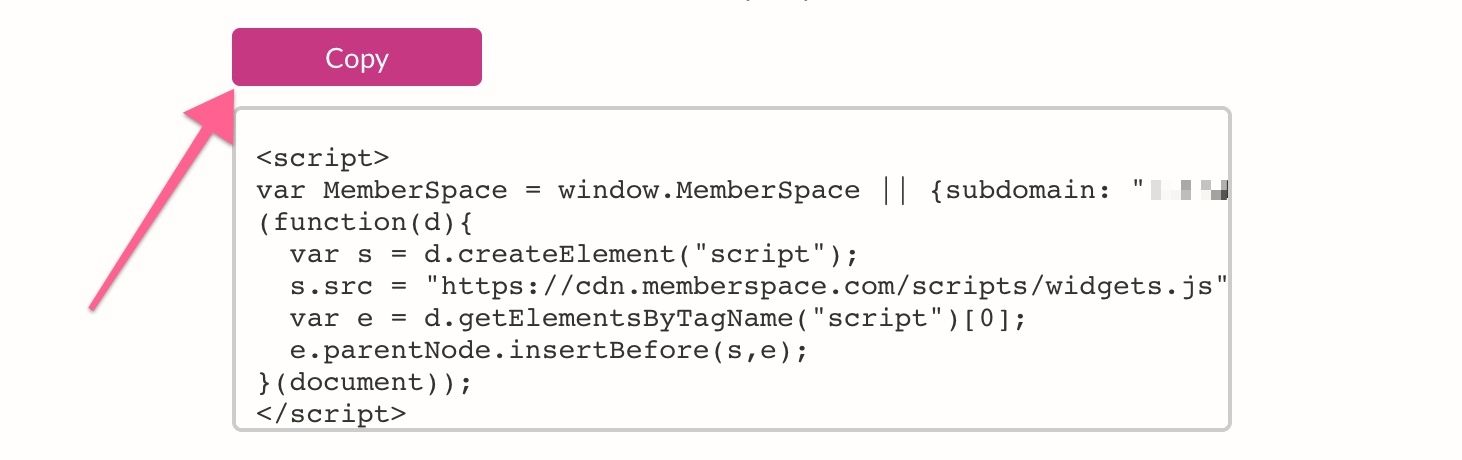
You'll also notice a checkbox below the code:

If you don't want this default Login / Account button, simply uncheck the box.However, if you uncheck the box, you MUST add a Login / Account popup to your site - otherwise your members won't be able to log in or view their account.
- Paste in the install code you just copied into the 'Snippet injection' area in Super:

You don't have to choose a Custom font, Site image, or Site description if you don't want to.Click Continue to finish up.
- Now people can visit your Notion custom domain, your Member Page are protected, and people can join your Member Plans to get access!
- To test this, you'll need to be on your live custom domain (not your Notion backend).

.png)