The proliferation of low-code and no-code technologies during the last several years has been profound. Across the globe, more and more people that don't possess traditional computer science backgrounds or coding experience are able to ideate and implement software projects. In many cases this happens without them writing a single line of code.
There are countless custom software tools that can get developed to best enable productivity within specific use-cases. Unfortunately, developing such tools rarely justifies the budget for hiring engineers to do "from scratch" builds or even top-shelf SaaS subscriptions.
It's in this realm that the low-code and no-code platforms provide so much value; for the "citizen developer" that often spearheads internal business app projects to drive efficiencies within their organizations.
Building a Custom CRM using Low-code Platforms
In this tutorial we're going to look at how to build a custom CRM using 2 popular low-code development platforms; Retool and 8base. This will not only give you a great understanding of how Retool can connect to and work with a GraphQL API, but also demonstrate how quickly you can develop powerful business applications using little to no code!
To get started, you're going to need create an account on Retool and 8base. Both services offer free tiers and trials that will be 100% sufficient for completing this tutorial.
As the title of this article suggests, we're going to be building a custom CRM that lets a user move deals through a simple sales funnel. We'll take it step by step, so let's get going!
Building a Custom CRM Data-model and GraphQL API
We're going to start by taking care of the backend of our app before moving into the frontend. This is because Retool has a great custom CRM template that we'll be able to retro-fit to our backend once it's set up.
There are a number of resources available for how to setup an 8base workspace. If you're unfamiliar, completing steps 1 and 2 of their Quick Start will get you off to the races.
That said, we're going to start off the in Data Builder of your workspace. It's here that we're going to be able to visually construct our application's data-model using no-code.
For this CRM tutorial, we're going to be adding two tables to our workspace; Deals and TouchPoints. Go on ahead and create both of these two tables using the suggested names. By clicking the "+ Add Table" button, you'll be prompted to input the table name.
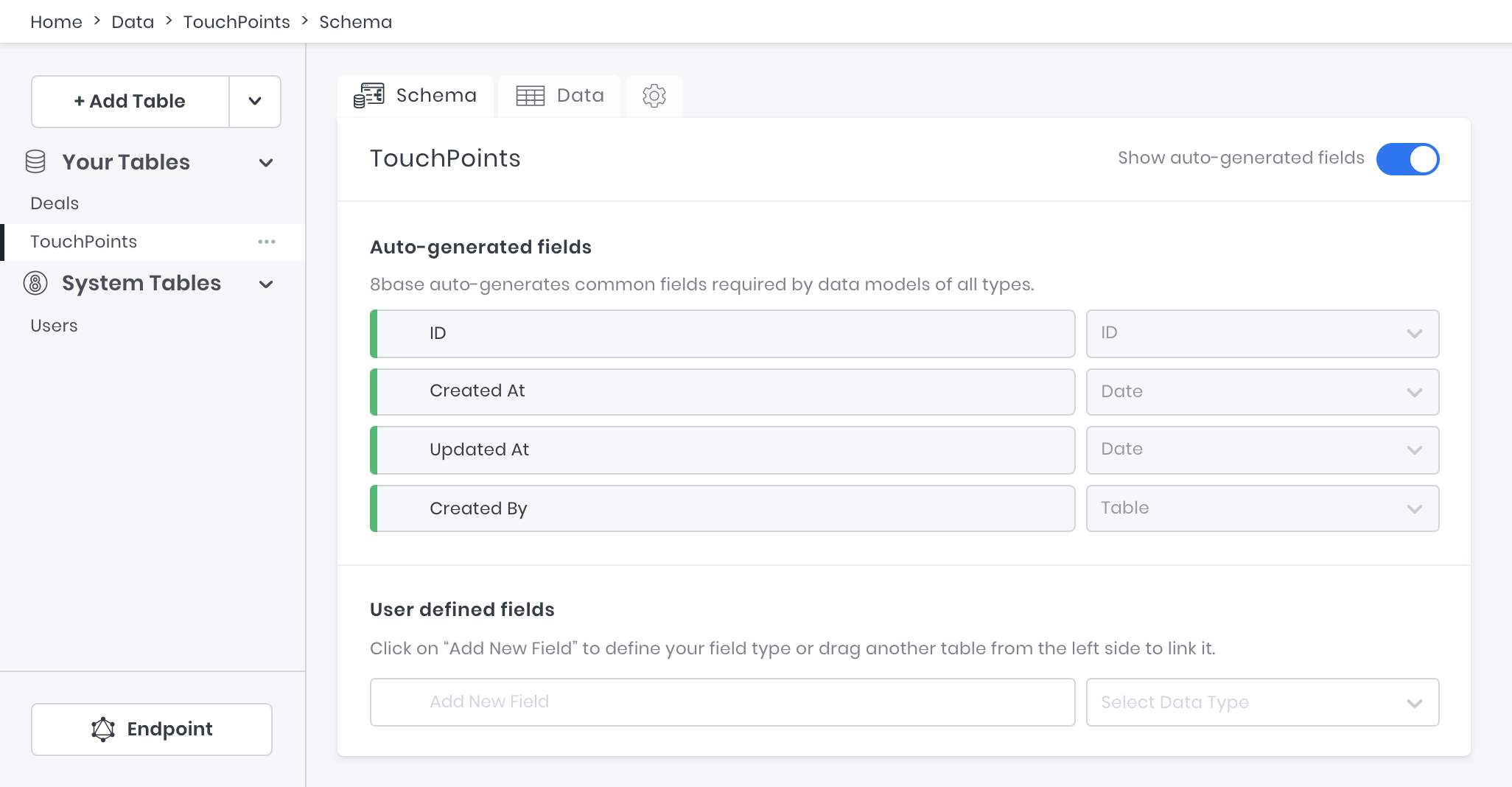
Once the tables are added, we're going to go ahead and start adding fields to them. Think of table fields like cells in a spreadsheet that are within a specific column. Every field needs a name and a type and can have some optional settings specified. Let's start with the TouchPoints table since it's going to be pretty simple.
On the TouchPoints table, add a field to its schema called "ContactMedium" and set they field type as a Switch. In the field settings, set the format to Custom and then specify "Phone", "Email", and "In-person" as the options. These options specify the all possible values that this field will allow to be saved.
Lastly, check the Mandatory checkbox and select "Phone" as the default value since we will always require this field on a TouchPoint. With all these changes, your ContactMedium field and settings should look like the image below.
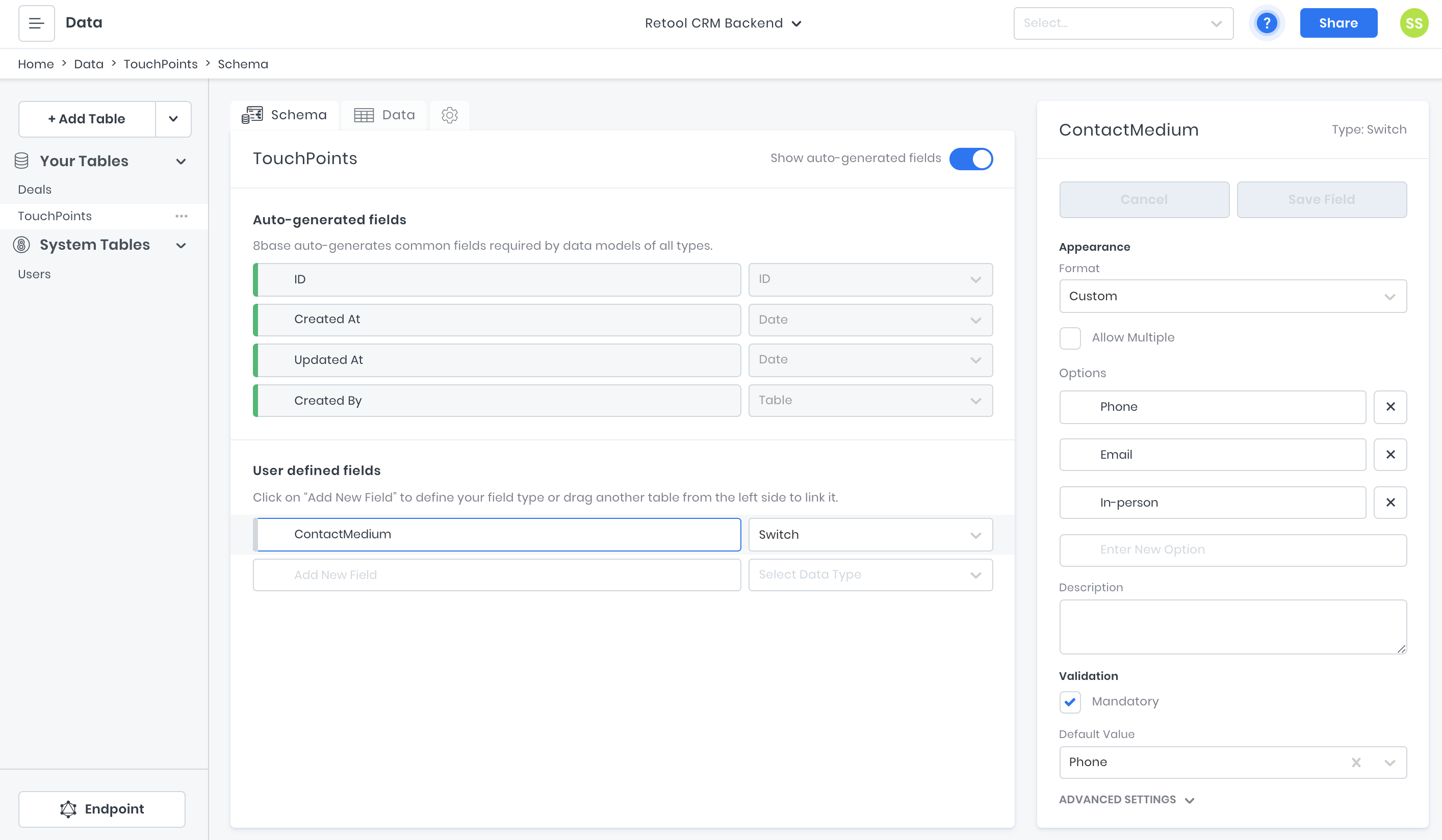
After that, we're going to have to build a relationship between the Deals and TouchPoints table. This is because many TouchPoints can happen during the life of a Deal, and we're going to want a has_many relationship to model that.
All you're going to need to do is drag the Deals table over the TouchPoints table's schema and drop it into the "Add New Field" input. This will wire up most of what's needed automatically. What you'll want to set manually are the following items.
- Name the relationship "Deal" on the TouchPoints schema.
- Confirm that Allow multiple TouchPoints per Deal is checked in the relationship settings and not Allow multiple Deals per TouchPoint.
- Check the Deal field is Mandatory validation.
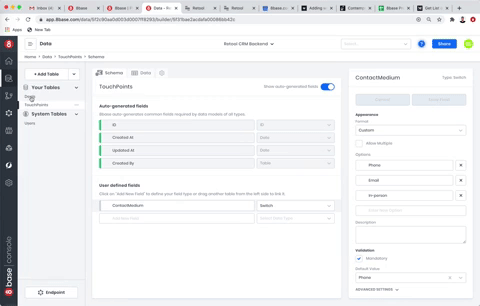
Nice work so far! We're going to speed it up now since you've already learned how to create tables, add fields, and build relationships between tables.
Our Deals table is going to be storing much more information. It's serving as the main record in our CRM. Click over into its schema and try to add the following fields with the right types and settings!
Deals Table
- email (type = Text, Field Size = 30, Mandatory = true)
- stage (type = Switch, Format = Custom, Options = lead/opportunity/customer, Mandatory = true, Default Value = lead)
- amount (type = Number, Decimal places = 2)
- deal_name (type = Text, Field Size = 100, Mandatory = true)
- department (type = Text, Field Size = 100)
- phoneNumber (type = Text, Field Size = 12)
- TouchPoints (type = Table)
At this point, our data model is set up and our API is actually ready to use! Just for fun, let's go ahead and add our first deal to the database using the GraphQL API.
Move over into the workspace API Explorer. This is a great environment for writing and testing your GraphQL queries, mutations, and subscriptions. However, you can always use another GraphQL client if you want, like GraphiQL or Postman. That said, if you set your tables up correctly, go ahead and run the following mutation to add a deal that already has 2 touch points.
mutation { dealCreate( data: { deal_name: "Big opportunity at Big.co" department: "Marketing" email: "jake@big.co" amount: 100000.00 stage: "lead" touchPoints: { create: [{ contactMedium: "Phone" }, { contactMedium: "Email" }] } } ) { id deal_name createdAt }}
Since the API Explorer is embedded in the 8base console, it's able to handle authentication for you. That said, to allow our Retool frontend to talk to 8base, we're going to generate an API Token and assign it the necessary role.
Navigate to Settings > API Tokens and click the plus button. Name the token whatever you like, however make sure that you assign it the Administrator role! This will allow the Retool full access to our workspace tables.
Copy and paste the token value somewhere safe once you create it! It's only visible once.
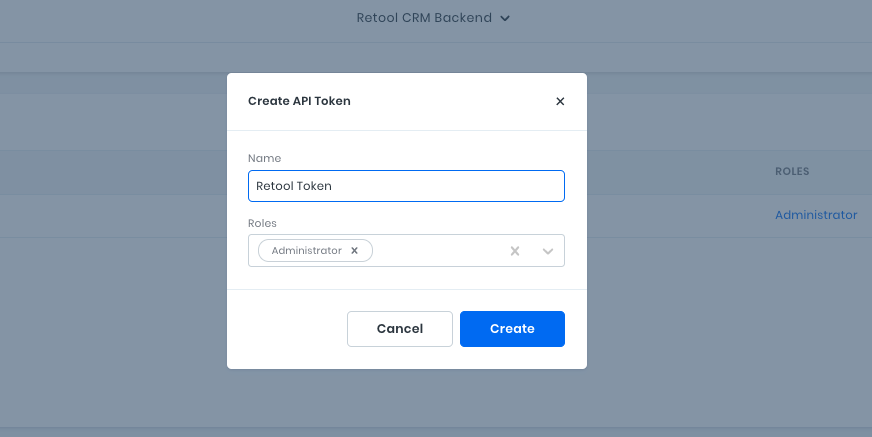
Awesome! Our backend for the application is set up. It's not time to go ahead and retrofit our frontend CRM template.
Setting up Retool with a GraphQL Resource and Custom CRM template
Retool allows you to connect to a crazy number of data-sources - both APIs and databases. Since 8base exposes a GraphQL endpoint, we're first going to be adding a GraphQL Resource to our account.
Starting at the home screen of your Retool account, move to the Resources tab and click on the Create New button. You're going to then scroll down to the APIS section and select the GraphQL option. Once open, it will prompt you for some information that we'll add from our 8base workspace.
Name - "8base GraphQL Backend"
Base URL - "YOUR_8BASE_WORKSPACE_ENDPOINT"
Headers - key = "Authorization", value = "Bearer YOUR_API_TOKEN"
The 8base workspace endpoint can be found in the Settings page of your workspace as Endpoint URL. Go ahead and replace YOUR_8BASE_WORKSPACE_ENDPOINT with it, as well as YOUR_API_TOKEN with the token you generated earlier. Once set, you can test click Test Connection to make sure everything works and the create the resource!
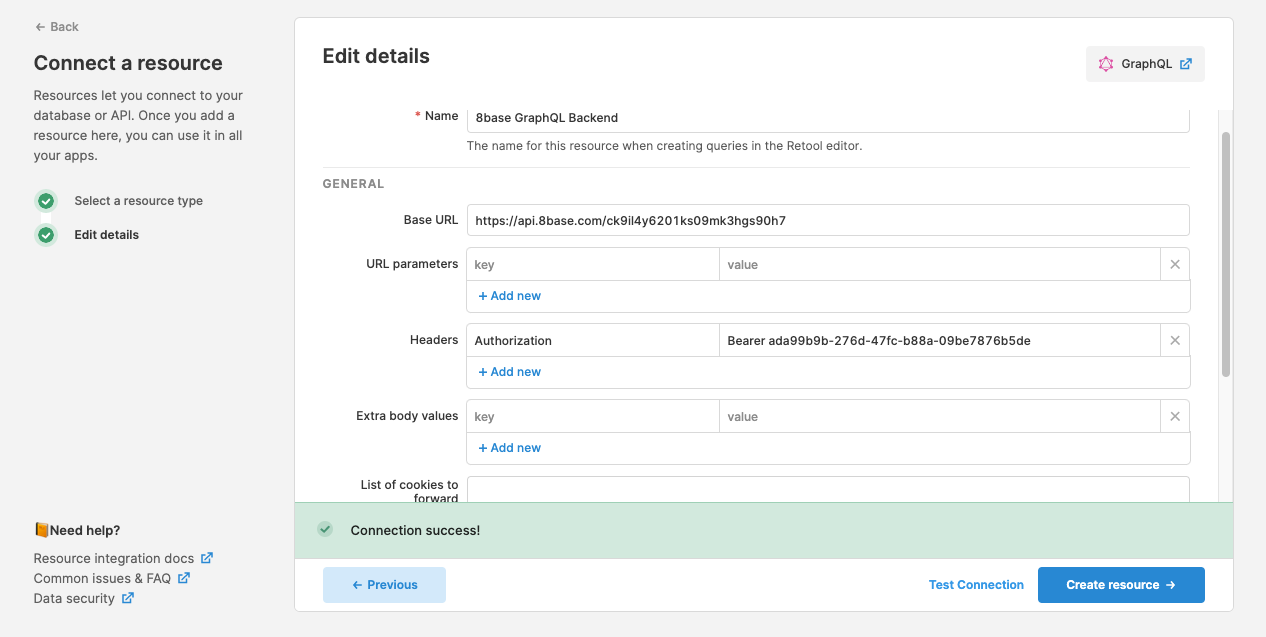
Now lets move back to the Apps tab of your Retool account and create a new app. From the dropdown, select Create from template and the search for "Flexible CRM". Pick the template with a MySQL database once it pops up! Name it something like "My Custom CRM" and create the app.
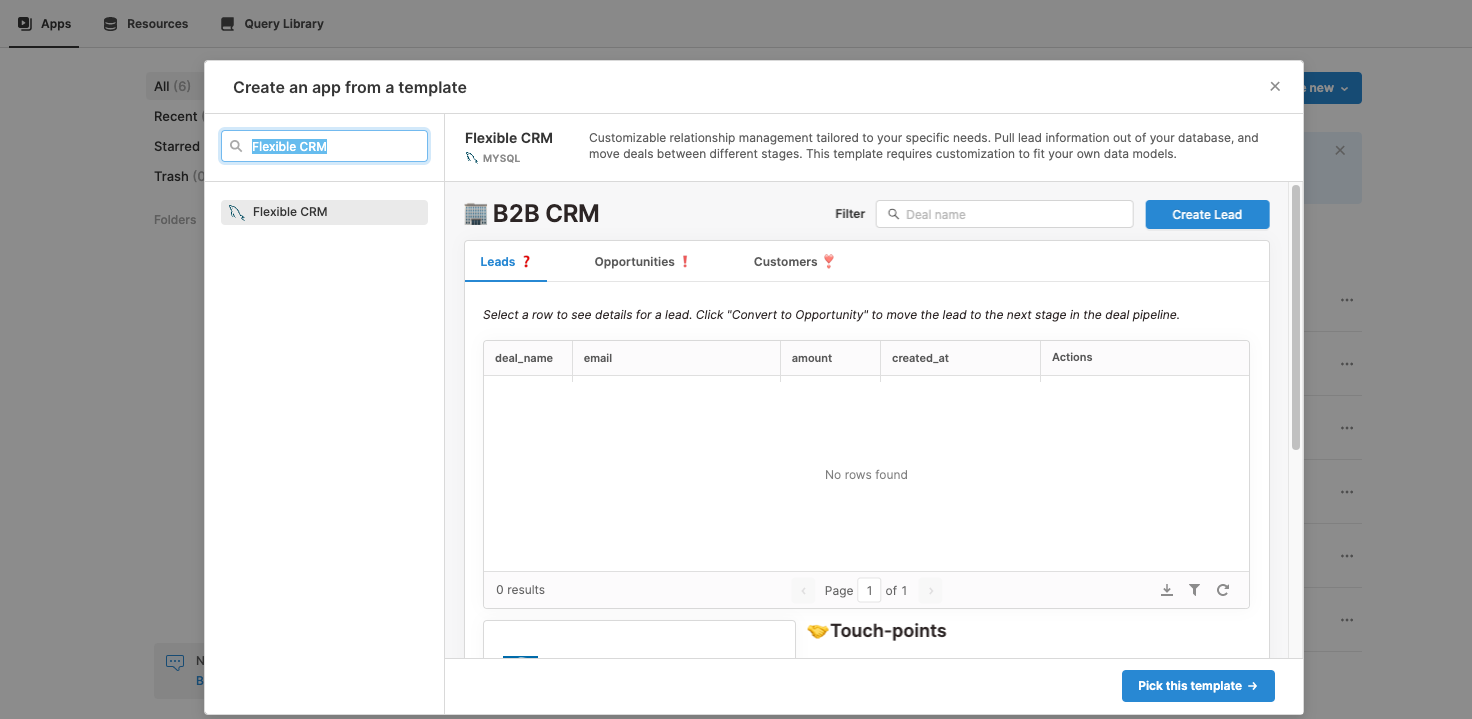
What you're likely seeing now is a CRM interface and a bunch of error messages. That's fine! The template expects there to be a direct connection to a MySQL database, though we're going to need to do some retro fitting in order to make it work with the GraphQL API that we set up. So to start, lets update our Queries.
leads Query
The leads query is going to fetch all our deals from the API, taking into consideration what stage we're looking at as well as whether any filter has been typed in. So in the bottom left of the screen under Queries click on leads. Set the resource as 8base GraphQL Backend and update the query input with the following code snippet.
query($stage: String!, $name: String!) { dealsList( filter: { AND: [{ stage: { equals: $stage } }, { deal_name: { contains: $name } }] } ) { items { id stage email amount deal_name createdAt updatedAt } }}
Since the arguments $name and $stage are specified in the query, Retool automatically generates variable inputs below the query so that we can specify their values. Additionally, almost every component in Retool is accessible from the global scope. This allows us to access data properties from other components. Therefore, we can access the current stage value by setting it to {{ buttongroup1.value }} and the name value from the search component's value, {{ nameInput.value }}.
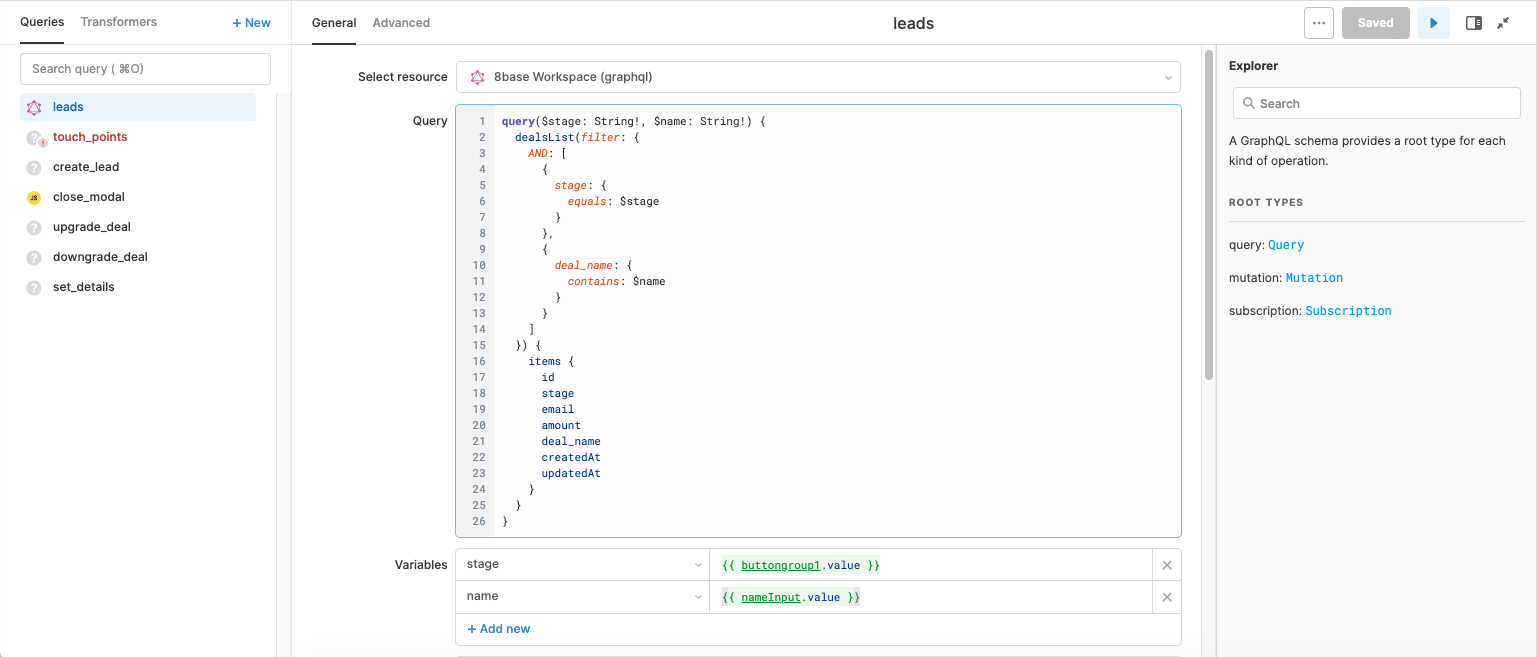
Once our leads query is updated we're going to want to make sure our table is accessing the response! Click on the table component and in the Inspector on the right side of the screen update the Data input to {{leads.data.dealsList.items}}, which is the nested structure of our query response. Once updated, that first deal that we created should populate your table!

��
touch_points Query
Lets now update our touch_points query. Select the 8base GraphQL Backend resource and then paste in the following query.
query($dealId: ID!) { touchPointsList(filter: { deal: { id: { equals: $dealId } } }) { items { id createdAt contactMedium } }}
This query will fetch a list of TouchPoints associated with a specific deal. That said, we need to pass it a deal ID... how do we get that?
The Retool table component has a cool feature which is that it makes available the data from currently selected row. We'll be accessing this value in a number of our components. However, in the touch_points query it gets set as {{ leadsTable.selectedRow.data.id }} in the dealId value.
After saving the query, click over to the touch points component and once again lets update its settings. In the Items input, we're going to want to update the javascript function. Essentially, we want to create an array of text values that represent the touch points that have occurred.
If you're not familiar with javascript, don't worry about it. Go ahead and copy the following snippet into the Items input.
{{ touch_points.data.touchPointsList.items.map(touchPoint => new Date(touchPoint.createdAt).toDateString() + ': ' + touchPoint.contactMedium }}
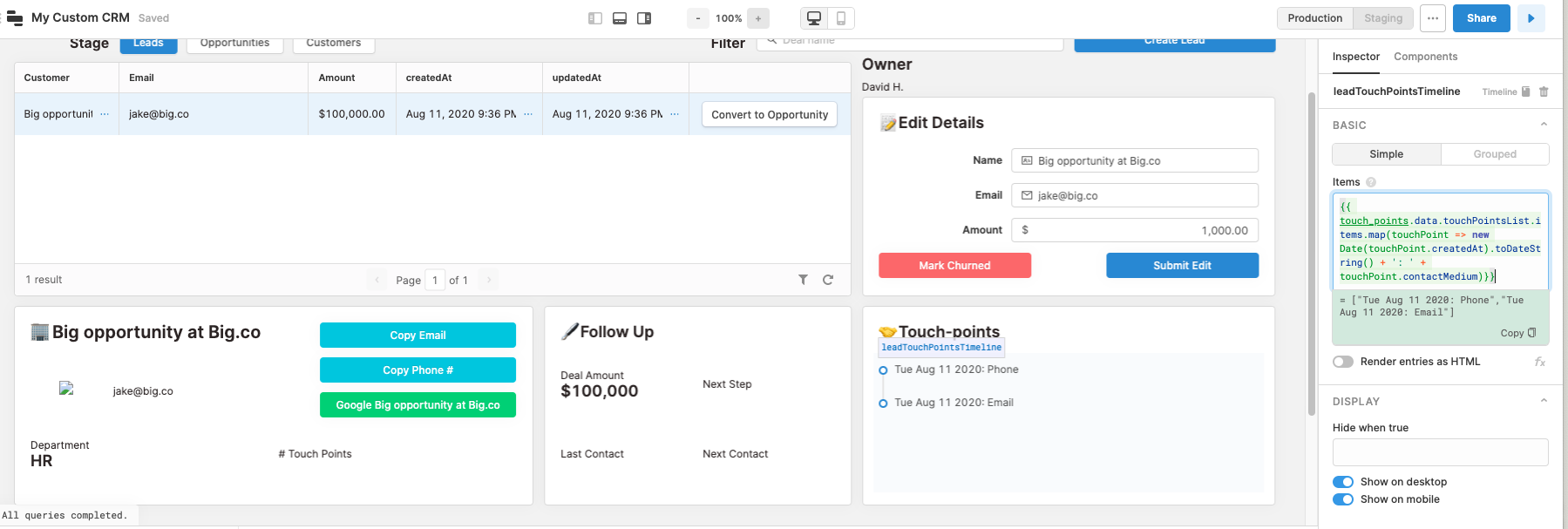
Nice work! At this point, I think you're getting the hang of Retool. So lets speed it up and breeze through the next four queries.
create_lead Mutation
Resource: "8base GraphQL Backend"
Query:
mutation( $phoneNumber: String! $department: String! $deal_name: String! $email: String! $amount: Float!) { dealCreate( data: { phoneNumber: $phoneNumber department: $department deal_name: $deal_name amount: $amount email: $email stage: "lead" } ) { id }}
Variables:
- amount = {{ parseInt(newDealAmount.value) }}
- department = {{ newDealDepartment.value }}
- phoneNumber = {{ newDealPhone.value }}
- deal_name = {{ newDealName.value }}
- email = {{ newDealEmail.value }}
upgrade_deal Mutation
Resource: "8base GraphQL Backend"
Query:
mutation($stage: String!, $id: ID!) { dealUpdate(data: { id: $id, stage: $stage }) { id stage email amount deal_name }}
Variables:
- stage = {{ leadsTable.selectedRow.data.stage === 'lead' ? 'opportunity' : 'customer'}}
- id = {{ leadsTable.selectedRow.data.id }}
- After this Query Runs:
- Remove "opportunities"
downgrade_deal Mutation
Resource: "8base GraphQL Backend"
Query:
mutation($stage: String!, $id: ID!) { dealUpdate(data: { id: $id, stage: $stage }) { id stage email amount deal_name }}
Variables:
- stage = {{ leadsTable.selectedRow.data.stage === 'opportunity' ? 'lead' : 'opportunity'}}
- id = {{ leadsTable.selectedRow.data.id }}
- After this Query Runs:
- Remove "opportunities"
set_details Query
Resource: 8base GraphQL Backend
Query:
mutation($email: String, $name: String, $amount: Float, $id: ID!) { dealUpdate( data: { id: $id, email: $email, amount: $amount, deal_name: $name } ) { id email amount deal_name }}
Variables:
- id = {{ leadsTable.selectedRow.data.id }}
- amount = {{ textinput6.value }}
- email = {{ textinput7.value }}
- name = {{ textinput8.value }}
- After this Query Runs:
- Remove "opportunities"
Updating the Custom CRM components
If you're still here, you're a trooper! We getting close to the finish line, so hang in there!
After updating all of our GraphQL queries, we also need to update our Retool components so that they are reading from the correct data values. So lets run through them one by one and knock it out.
Image component
The image1 component dynamically generates a random image when given a seed value. Go ahead and update its Image URL value to be https://picsum.photos/id/{{ leadsTable.selectedRow.data.amount % 500 }}/200/200.
Touch Points count
The text13 component counts how many touch points have been made. We can easily display this by updating its Value to:
\# Touch Points#### {{touch_points.data.touchPointsList.items.length}}
Last contact date
For the text14 component, we're showing the date of the last touch point. This gets accessed from our touch points data and formatted using MomentJS.
Last Contact#### {{ moment(touch_points.data.touchPointsList.items[0].createdAt).format('MM/DD/YY')}}
Next Step and Next Contact
These next two components (text15, text16) simply suggest the next step by suggesting a different contact medium than was used for the last touch point be made a week after.
Next Step#### {{ touch_points.data.touchPointsList.items[0].contactMedium === 'email' ? 'Phone Call' : touch_points.data.touchPointsList.items[0].contactMedium === 'phone' ? 'Book Meeting': 'Send Email' }}
Next Contact#### {{ moment(touch_points.data.touchPointsList.items[0].createdAt).add(moment.duration(1, 'week')).format('MM/DD/YY')}}
Testing the Custom CRM
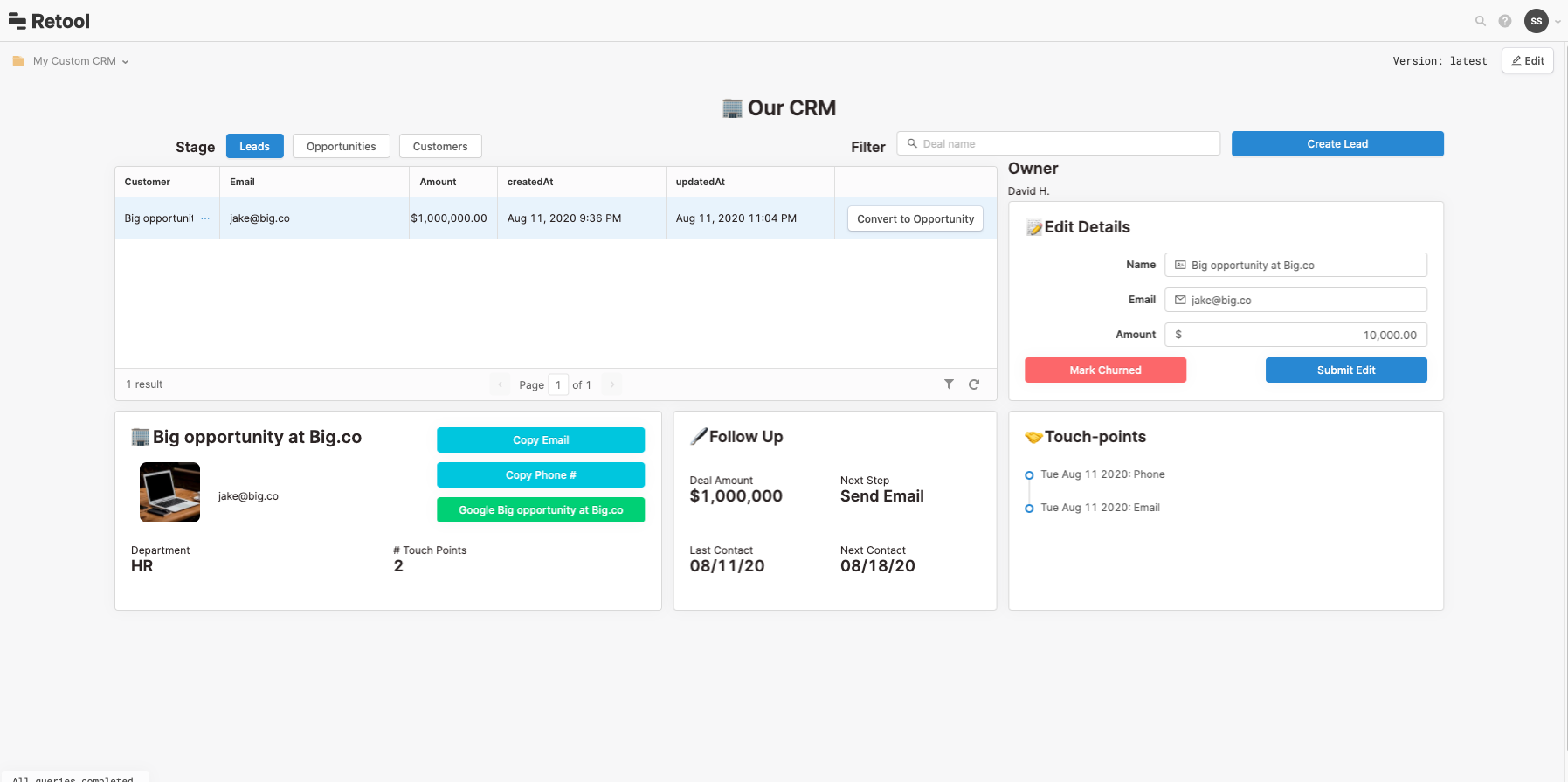
You did it! Go ahead and press the play button in the top left of the editor. You can now start creating, editing, and performing other operations on your deals.
Most importantly though, you can also start customizing your CRM to be whatever you want it to be. The skills you learned in this tutorial are the basics for building business apps using Retool and 8base, both of which have tons more useful features to help you conquer worthwhile projects!
I hope you found this tutorial helpful! Feel free to reach out with questions and comments.

.png)
